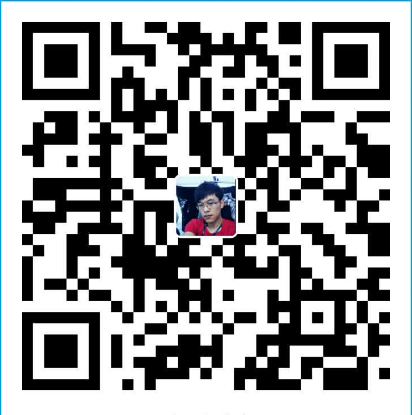本篇的主要内容是:介绍Docker使用的基础知识。
概述
在上一章节中,已经安装好了Docker,在本篇中就要开始学习Docker的基本操作了。在本篇分为以下6部分来学习。
主要内容
Orientation
官方链接:https://docs.docker.com/get-started/
Docker是为开发人员或系统管理员提供的,可以开发,部署,运行应用程序的容器平台。这种在linux下使用容器来部署应用的方式,被称作集装箱化,意思就是把应用当做货轮上的一个一个的集装箱,而linux就相当于货轮。容器技术不是新出现的技术,但是它的确是一种便于部署应用的一个很好的方式。
NOTE : Containerization被翻译为集装箱化,听起来太难听了。接下来的文章中,我就直接叫它容器化了。
容器化之所以越来越受欢迎的原因是,采用这种方式有以下几个优点:
- 灵活性:任何甚至最复杂的应用都可以采用该方案
- 轻量级:容器充分利用和共享主机内核
- 可替换:可以在应用运行过程中,部署和升级
- 可移植:可以在本地构建,然后上传部署到云上,之后可以随处运行
- 伸缩性:可以增加和自动分发容器副本
- 堆栈:在运行中可以垂直堆叠服务
Images and containers
镜像和容器。通过运行一个镜像来启动一个容器。
一个镜像就是一个可运行的包,这个package包括了这个应用可运行的一切要素,例如应用源码、环境变量、运行时间、依赖、配置文件等。
一个容器就是内存中,被启动的镜像的一个运行时实例。可以用docker ps 来查看当前系统中正在运行中的容器
Containers and virtual machines
容器和虚拟机。在本地linux下运行的一个容器和其他的容器共享主机内核,它是不会长期的占用系统资源,比其他可执行的应用占用更小的内存,更轻量级。
在虚拟机下,相比于使用访客用户来独立部署应用,Docker使用容器方式部署应用要占用更少的系统资源。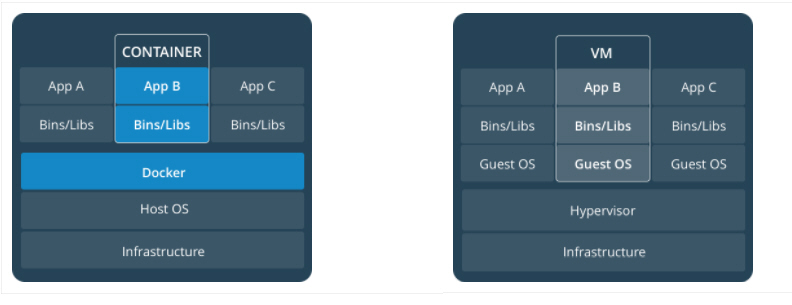
简单命令
查看当前系统安装的Docker版本1
2
3
4
5
6
7
8
9
10
11
12
13
14
15
16
17
18
19
20
21
22
23[root@VM_0_3_centos ~]# docker -v
Docker version 18.03.0-ce, build 0520e24
[root@VM_0_3_centos ~]# docker version
Client:
Version: 18.03.0-ce
API version: 1.37
Go version: go1.9.4
Git commit: 0520e24
Built: Wed Mar 21 23:09:15 2018
OS/Arch: linux/amd64
Experimental: false
Orchestrator: swarm
Server:
Engine:
Version: 18.03.0-ce
API version: 1.37 (minimum version 1.12)
Go version: go1.9.4
Git commit: 0520e24
Built: Wed Mar 21 23:13:03 2018
OS/Arch: linux/amd64
Experimental: false
[root@VM_0_3_centos ~]#
查看当前系统下的镜像1
2
3
4[root@VM_0_3_centos ~]# docker images
REPOSITORY TAG IMAGE ID CREATED SIZE
hello-world latest f2a91732366c 4 months ago 1.85kB
[root@VM_0_3_centos ~]#
查看当前系统下正在运行容器1
2
3[root@VM_0_3_centos ~]# docker ps
CONTAINER ID IMAGE COMMAND CREATED STATUS PORTS NAMES
[root@VM_0_3_centos ~]#
查看当前系统下全部的容器1
2
3
4[root@VM_0_3_centos ~]# docker ps -a
CONTAINER ID IMAGE COMMAND CREATED STATUS PORTS NAMES
7570316825e8 hello-world "/hello" 19 hours ago Exited (0) 19 hours ago relaxed_pasteur
[root@VM_0_3_centos ~]#
Conclusion orientation
容器化可以使应用做到无缝的持续集成、持续部署,例如:
- 应用间没有依赖
- 可以将应用更新推送到任意其他的分支应用
- 可以优化资源配比
使用Docker,要做到可弹性化的应用只需要一个配置文件即可,而不需要再运行笨重的虚拟机。
Containers
官方链接:https://docs.docker.com/get-started/
在以前,如果我们需要开始写一个Python App时,首先需要做的,是在自己的机器上,搭建Python的运行环境,这样就需要我们必须安装正确合理的运行环境,并且要和生成还款一致。
现在,使用Docker,只需要获取一个便捷的Python运行时的镜像即可,不需要安装。然后,再添加一些运行必要的依赖即可,这些都可以在进行中完成。
这些便捷的镜像,是通过Dockerfile来定义的。
Define a container with Dockerfile
使用Dockerfile来定义一个容器。Dockerfile定义了容器内的环境。在这种环境中,对网络接口和磁盘驱动器等资源的访问都是虚拟化的,这与系统其他部分是隔离的。需要自己映射到容器外部的端口,可以指定需要copy到容器的文件。不管怎样,当你定义完成之后,这个你构建的容器,无论在哪里运行,它的运行结果和行为都完全和你预期的一致。
创建一个空目录,cd到该目录下,touch一个名为Dockerfile文件,复制下面的内容到Dockerfile文件中,注意要文件中,语句的注释。1
2
3
4
5
6
7
8
9
10
11
12
13
14
15
16
17
18
19
20# Use an official Python runtime as a parent image
FROM python:2.7-slim
# Set the working directory to /app
WORKDIR /app
# Copy the current directory contents into the container at /app
ADD . /app
# Install any needed packages specified in requirements.txt
RUN pip install --trusted-host pypi.python.org -r requirements.txt
# Make port 80 available to the world outside this container
EXPOSE 80
# Define environment variable
ENV NAME World
# Run app.py when the container launches
CMD ["python", "app.py"]
上面Dockerfile提到的文件app.py和requirements.txt还没有建立,接下来,先来创建它们
The app itself
在Dockerfile文件的同级目录下再创建两个文件,requirements.txt和app.py,这样我们这个简单的app就完成了。
requirements.txt
1 | Flask |
app.py
1 | from flask import Flask |
构建Docker镜像
1 | [root@VM_0_3_centos dkt]# docker build -t friendlyhello . |
查看当前镜像
1 | [root@VM_0_3_centos dkt]# docker images |
这里和官网不同的是,使用build命令构建之后,会生成两个镜像。进过测试发现,在Dockerfile中配置几个FROM … ,构建后就会创建FROM 后面指定的镜像。
Run app
1 | [root@VM_0_3_centos dkt]# docker run -p 3000:80 friendlyhello |
使用 run 命令启动一个镜像,可以使用 -p 命令指定容器外部的端口和内部端口的映射,上面命令指定外部端口为3000映射容器内部的80端口。
1 | [root@VM_0_3_centos dkt]# docker run -d --name my-first-app friendlyhello |
使用 -d 参数让容器在后台运行,使用 –name 参数后面加自定义的名字,可以为启动的容器命名。
1 | [root@VM_0_3_centos dkt]# docker logs my-first-app |
使用 docker logs 后面加容器名,可以打印出容器的日志信息。
Share your image
分享镜像。如果是首次登陆的话,需要到官网去注册一个账户。
Login
1 | [root@VM_0_3_centos dkt2]# docker login |
Tag the image
本地机器上的镜像和远程服务器上的镜像之间的映射关系是:username/repository:tag。tag是可选的,但是强烈建议为每个版本的镜像打一个不同的版本标签。
1 | [root@VM_0_3_centos ~]# docker tag --help |
下面就使用tag创建一个镜像,并给该进行指定版本
1 | [root@VM_0_3_centos ~]# docker images |
上面基于本地当前的redis镜像,重新制作了一个tag为0.0.1,镜像名为xiaobinzhang/redis的镜像。
NOTE :官方文档上的命令是 docker tag image username/repository:tag 但是,我自己在本机操作后,发现这样不可。
2
3
4
5
6
7
8
"docker tag" requires exactly 2 arguments.
See 'docker tag --help'.
Usage: docker tag SOURCE_IMAGE[:TAG] TARGET_IMAGE[:TAG]
Create a tag TARGET_IMAGE that refers to SOURCE_IMAGE
[root@VM_0_3_centos ~]#
Publish the image
推送镜像。上传刚刚标记过的镜像到自己的仓库。
1 | [root@VM_0_3_centos ~]# docker push xiaobinzhang/redis:0.0.1 |
上传成功后,登录https://hub.docker.com 到自己的账户下,可以看到刚刚上传成功的镜像。如果你设置的自己的仓库为公共的,那么,你上传的进项,可以被所有人使用。
Pull and run the image from the remote repository
从远程仓库下载镜像。
首先删除本地镜像,使用 rmi 删除镜像,使用 rm 删除容器。
1 | [root@VM_0_3_centos ~]# docker rmi xiaobinzhang/redis:0.0.1 |
然后下载运行远程的镜像
1 | [root@VM_0_3_centos ~]# docker run xiaobinzhang/redis:0.0.1 |
出现上面这种情况的原因是,我把刚上传的这个仓库设置成为了private的,所以下载失败。登入hub.docker手动置为public,再次执行。
1 | [root@VM_0_3_centos ~]# docker run xiaobinzhang/redis:0.0.1 |
执行成功,其实可以使用 docker pull xiaobinzhang/redis:0.0.1 的方式,拉去远程仓库的镜像。只要将应用,包括该应用运行时需要的一切依赖、环境、源码等等制作为一个镜像,那么无论在什么地方,只要docker可以启动,并且能够拉去你上传的镜像,这个镜像不需要其他的配置和安装,就可以运行起来。
Conclusion containers
到现在为止,已经掌握了docker的基本操作命令。在简单的使用中,已经完全足够了。
- 查看镜像列表
- 查看运行时容器
- 查看全部容器
- 运行容器,并指定后台运行,指定容器别名,映射端口
- 删除容器,删除镜像
- Dockerfile的组成和关键字
- 从Dockerfile构建一个镜像
- 为镜像打版本标签
- 推送本地镜像到远程仓库
- 从远程仓库拉取镜像到本地
接下来将要学习,如何通过在服务中运行容器来扩展我们的引用。
Services
官方链接:https://docs.docker.com/get-started/part3/
在分布式应用中,我们把不同的模块称之为服务。在Docker中,我们可以把一个容器称之为一个服务。那么问题就来了,既然是服务,我们就要考虑一个服务需要满足的一些要求,比如它对外暴露的端口,编码,以及负载均衡,等等。
幸运的是,在docker中定义这些是非常的容易的。在Docker平台,定义、运行、弹性扩展等操作,只需要编辑 docker-compose.yml文件即可。
docker-compose.yml
touch一个名为docker-compose.yml的文件,复制以下信息到文件中。
1 | version: "3" |
这个docker-compose.yml文件告诉Docker需要完成以下几件事情
- 从远程仓库拉去镜像
- 启动5个镜像的实例,限制每个实例最多使用10%的CPU和50M的内存
- 当着6个实例只要有一个失败时立即重启一个代替
- 映射端口80:80
- 从服务80端口对服务内部实例做负载均衡
- 设置默认的负载均衡网络
NOTE :yml文件的缩进格式不要写错,否则会在执行下面指令的时候,会报错。
Run your new load-balanced app
运行一个新的负载均衡应用。
首先执行下面这条命令
1 | [root@VM_0_3_centos dkt2]# docker swarm init |
NOTE : 在稍后的章节在解释docker swarm init这个命令的含义。但是此时如果不先执行这条语句的话,会抛一个错误“this node is not a swarm manager”。
现在,来运行这个应用,此时我们只有一个docker-compose.yml文件,并且执行了一个docker swarm init命令。下面我们在给这个应用起一个名字:getstartedlab。
1 | [root@VM_0_3_centos dkt3]# docker stack deploy -c docker-compose.yml getstartedlab |
执行完成后,如果我们的这个镜像是被部署在一台主机上的话,那么此时这个一个单独的服务栈运行了5个容器实例。接下来我们来验证一下。
1 | [root@VM_0_3_centos dkt3]# docker service ls |
现在可以看到,机器中有一个以刚刚我们给命名为前缀的web服务:getstartedlab_web,并且可以看到这个服务的ID、复制的数量、镜像名和对外的端口。
一个单独运行的容器实例被称为task。每一个task都有一个唯一的ID,按照docker-compose.yml文件中配置的replicas个数,而启动几个task。用下面命令来列出这个服务的全部task列表。
1 | [root@VM_0_3_centos dkt2]# docker service ps getstartedlab_web |
现在执行以下curl -4 http://localhost来看一下负载均衡的效果。
1 | [root@VM_0_3_centos ~]# curl -4 http://localhost |
1 | [root@VM_0_3_centos ~]# docker container ls -q |
可以看到,每次访问结果返回的Hostname都不一样,并且Hostname都在这个web服务的ID列表中。
Scale the app
弹性扩展应用。可以通过修改docker-compose.yml文件中replicas的值来对该服务进行弹性扩容。修改之后,运行docker stack deploy命令即可生效。
现在修改replicas的值由5改为4。并且重新部署。
1 | [root@VM_0_3_centos dkt3]# docker stack deploy -c docker-compose.yml getstartedlab |
几秒钟后,检查一下
1 | [root@VM_0_3_centos ~]# docker service ls |
现在可以看到,机器中的service的REPLICAS信息已经发生了变化。并且运行中的容器实例也由之前的5个变为了4个。Docker平台可以就地更新,不需要杀死一些进程或容器。
Take down the app and the swarm
卸载应用集群。
使用docker stack rm卸载应用
1 | [root@VM_0_3_centos dkt3]# docker stack rm getstartedlab |
1 | [root@VM_0_3_centos ~]# docker service ls |
现在已近卸载了getstartedlab应用
再卸载swarm,swarm内容在今后的章节中介绍。
1 | [root@VM_0_3_centos dkt3]# docker swarm leave --force |
Conclusion services
到目前为止,已近掌握了服务的概念,通过services的学习,掌握了以下结果知识点:
- docker-compose.yml的配置
- 通过修改配置文件达到服务的弹性扩展
- 从docker-compose.yml启动服务的步骤
- Docker平台就地更新的特性
- 服务的卸载和swarm的卸载
现在已近在容器学习中迈出了巨大的一步,在接下来,将学习在一个Docker集群中,怎样把我们的应用以真正的集群的方式运行。
Swarms
集群。接下来将继续学习在集群上部署我们的应用,在多台机器上运行。
Stacks
栈。
Deploy your app
部署应用。
总结
总结。